Win7系统的电脑配置怎么查看
更新时间:2018-10-29 13:36:39 来源:雨林木风官网 游览量: 152 次
使用电脑的用户都知道,在电脑中的系统配置是很重要的,因为它决定了电脑性能优劣。所以一般我们在购买电脑的时候都会出口系统配置。那么,Win7系统的电脑配置怎么查看呢?今天小编特意带来了具体的查看方法,不知道的用户不妨往下看看。
方法一:下载360驱动大师,点击硬件信息即可,如下图所示
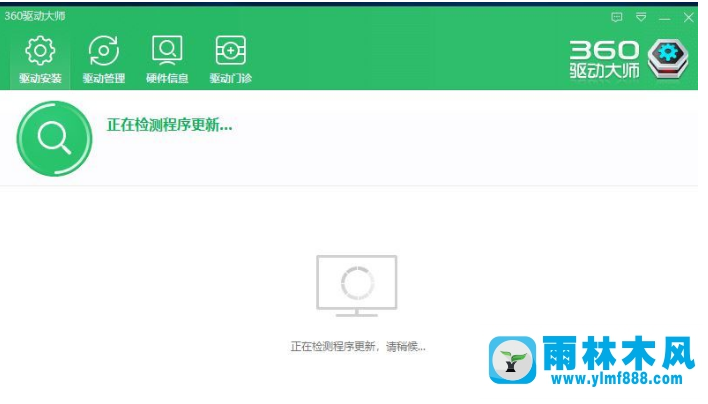
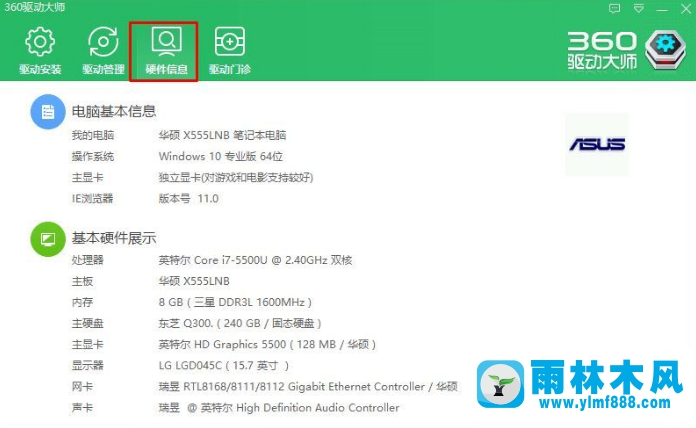
方法二:.
1、右击计算机,进入属性,打开系统
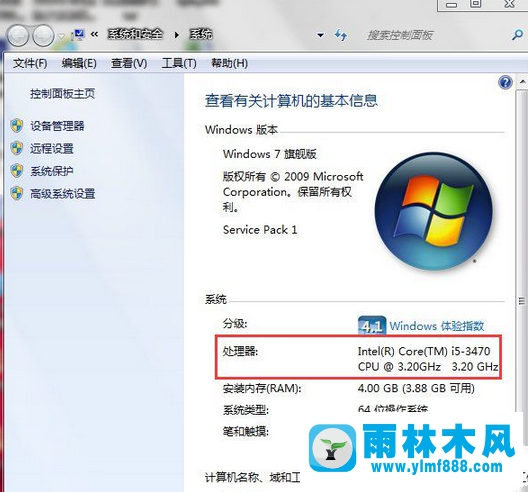
2、点击设备管理器
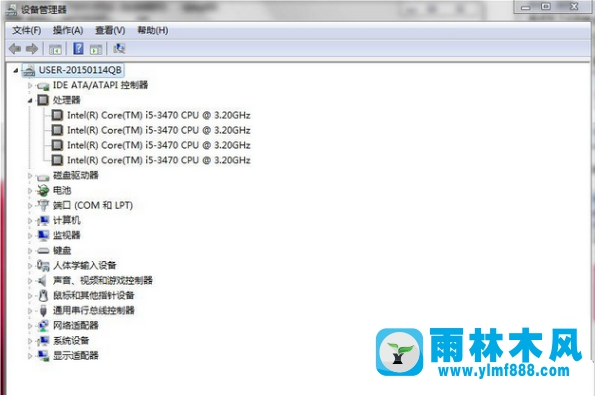
3、打开DirectX诊断工具即可看到,如下图所示
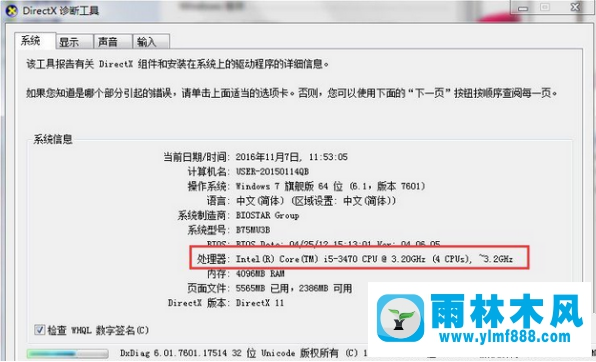
以上就是小编和大家分享的关于Win7系统的电脑配置查看的具体操作步骤,以上小编和大家介绍了两种不同的查看方法,通过以上的操作步骤大家都可以看到其实查看的方法非常的简单,所以如果有用户不知道Win7系统的电脑配置怎么查看就可以你自己选择其中应方法进行操作查看哦。
本文来自雨林木风www.ylmf888.com 如需转载请注明!
相关推荐
- Win7系统中的磁盘自动播放如何进行01-03
- win7右下角小喇叭图标不见了在哪找09-15
- win10系统不能设置屏保,按钮是灰色04-29
- 雨林木风教你win10系统同步的设置方11-18
- Win7系统uac关闭方法是怎样的10-15
- Win7系统的硬盘坏道如何进行修复10-15
- 怎么快速复制win7注册表10-12
- XP系统辅助功能选项在什么地方09-19
- 雨林木风Win10系统桌面空白怎么办11-21
- 雨林木风win7修复文件丢失的方法教03-02
- Win7系统安装Solidworks报错1903、1603该04-25
- Win10系统可以登录QQ却无法打开网页12-24
- 雨林木风win7精简版自动删除打印机03-13
- win7怎么设置拔下U盘之后不用安全删04-16
- 如何删除Win7系统中过期驱动程序设09-29
- XP系统查看PID列怎么添加09-20
热门常见问题
最新系统下载
-
 雨林木风 GHOST Win10 2004 64位 精简版 V2021.07 2021-07-01
雨林木风 GHOST Win10 2004 64位 精简版 V2021.07 2021-07-01
-
 雨林木风 GHOST Win10 2004 64位 周年纪念版V2021.06 2021-06-02
雨林木风 GHOST Win10 2004 64位 周年纪念版V2021.06 2021-06-02
-
 雨林木风 GHOST Win10 64位专业版(版本2004) V2021.05 2021-05-07
雨林木风 GHOST Win10 64位专业版(版本2004) V2021.05 2021-05-07
-
 雨林木风 GHOST Win10 1909 64位 官方纯净版V2021.04 2021-04-06
雨林木风 GHOST Win10 1909 64位 官方纯净版V2021.04 2021-04-06
-
 雨林木风Ghost Win10 2004(专业版)V2021.03 2021-02-28
雨林木风Ghost Win10 2004(专业版)V2021.03 2021-02-28
-
 雨林木风 GHOST Win10 2004 64位 精简版 V2021.01 2020-12-21
雨林木风 GHOST Win10 2004 64位 精简版 V2021.01 2020-12-21
-
 雨林木风 GHOST Win10 64位 快速装机版 V2020.12 2020-11-27
雨林木风 GHOST Win10 64位 快速装机版 V2020.12 2020-11-27
-
 雨林木风 GHOST Win10 64位 官方纯净版 V2020.11 2020-10-28
雨林木风 GHOST Win10 64位 官方纯净版 V2020.11 2020-10-28

